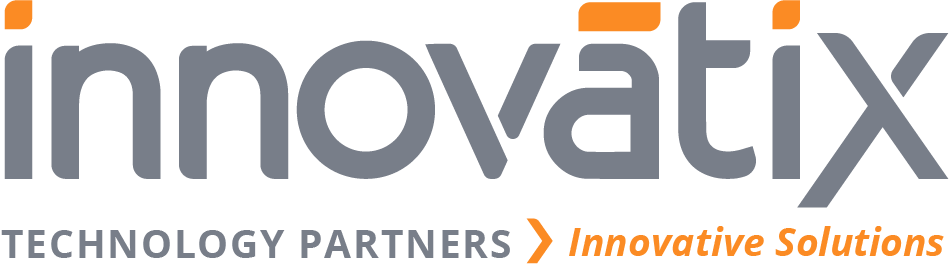SQL Mastermind
- Prompt Assist
- Data to Diagram
- HTML Genie
- Bug Report Builder
- AnyCode to C# Converter
- SQL Mastermind
Prompt Assist
Welcome to Mac Prompt Assist, your ultimate custom GPT for crafting effective queries and generating structured responses for a wide range of applications. This powerful platform is perfectly suited for non-technical users, developers, researchers, AI enthusiasts, and professionals, Mac Prompt Assist leverages advanced prompt engineering techniques to ensure accurate, relevant, and well-structured answers.. Whether you’re simplifying complex documents, generating precise answers, or creating engaging educational content, Mac Prompt Assist is here to enhance your productivity and maximize the performance of language models like ChatGPT.
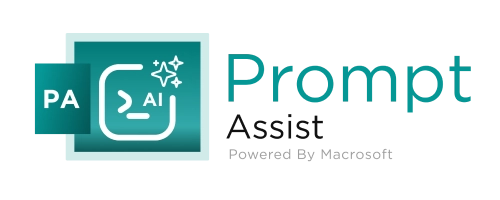
Key features of Prompt Assist
Macrososft’s Prompt Assist helps users to create the best prompt from simple inputs. Key features include:
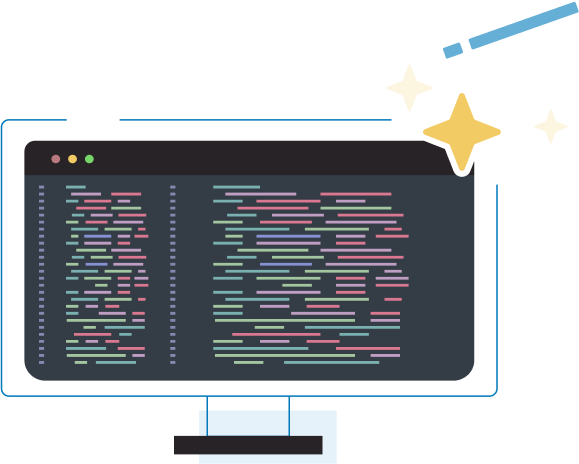
- Prompt Engineering: Prompt Assist specializes in refining and enhancing user prompts to improve the precision, detail, and relevance of the responses from language models. It transforms basic queries into comprehensive and well-structured prompts.
- Structured Responses: By employing advanced prompt engineering techniques, Prompt Assist ensures that responses are detailed, accurate, and actionable. This involves breaking down tasks into sequential steps and providing clear, step-by-step instructions.
- Contextual Understanding: Prompt Assist incorporates context and examples in prompts to guide the generation of more accurate and relevant responses. It maintains a consistent tone and adapts to the specific needs of the user.
- Interactive Dialogue: Enabling interactive dialogue by building sequential conversations, probing deeper into topics, and summarizing discussions ensures thorough understanding and completeness in responses.
- Identity and Role Definition: Prompt Assist can define specific roles and objectives for ChatGPT, tailoring responses to fit professional contexts such as copywriting, career advising, software engineering, and more.
Examples of Enhanced Prompts
Original Prompt: What are the benefits of cloud computing?
Upgraded Prompt: Act like a seasoned IT consultant with over 20 years of experience in cloud computing technologies. You have advised numerous Fortune 500 companies on transitioning to cloud-based solutions. Provide a comprehensive overview of the benefits of cloud computing for businesses. Discuss cost savings, scalability, security, and collaboration. Include real-world examples and case studies to illustrate these benefits. Take a deep breath and work on this problem step-by-step.
Original Prompt: How do I bake a chocolate cake?
Upgraded Prompt: Act like a professional pastry chef with over 15 years of experience in baking and teaching at culinary schools. You have authored several cookbooks on baking techniques. Provide a detailed, step-by-step recipe for baking a moist and delicious chocolate cake. Include tips on selecting ingredients, baking times, and decorating ideas. Additionally, suggest variations for dietary restrictions like gluten-free or vegan options. Take a deep breath and work on this problem step-by-step.
Original Prompt: Explain the theory of evolution.
Upgraded Prompt: Act like a university professor with a Ph.D. in evolutionary biology and 25 years of experience teaching and researching the field. Provide a detailed explanation of the theory of evolution, including natural selection, genetic variation, and adaptation. Discuss key evidence supporting the theory, such as fossil records and genetic studies. Include explanations of common misconceptions and debates within the scientific community. Take a deep breath and work on this problem step-by-step.
Data to Diagram
Data to Diagram is an innovative Custom GPT developed by Macrosoft Inc., designed to revolutionize the way users transform various data inputs into visual diagrams. This powerful tool leverages the advanced capabilities of GPT-4 to convert code snippets, text descriptions, data tables, system architectures, flow descriptions, and UML specifications into clear, visually appealing diagrams using Mermaid.js. Whether you’re a developer, student, or professional needing to visualize complex information, Data to Diagram offers an intuitive and efficient solution to enhance your data representation and communication.
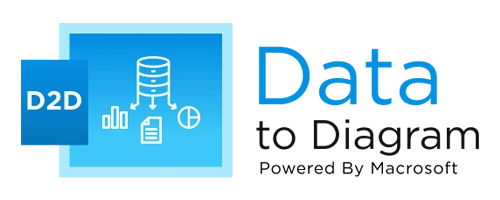
Key features of Data to Diagram
Macrosoft’s Data to Diagram is a revolutionary Visual Design Generator. Its key features include:
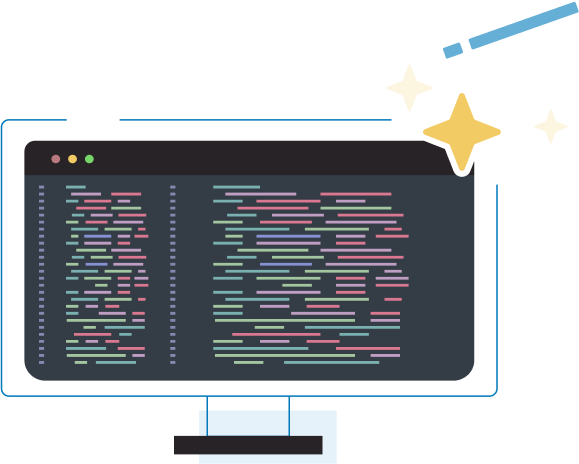
- Versatile Input Processing:D2D accepts a wide range of inputs, including code snippets, text descriptions, data tables, system architecture descriptions, flow descriptions, and UML descriptions. This versatility allows users to easily convert various types of information into visual formats.
- Multiple Diagram Types:The tool supports an extensive array of diagram types, including flowcharts, sequence diagrams, class diagrams, entity-relationship diagrams, Gantt charts, and more. This diverse selection ensures that users can create the most appropriate visual representation for their specific needs.
- Mermaid.js Integration: Data to Diagram generates Mermaid.js code for each diagram, providing users with a standardized and widely-supported format for their visualizations. This integration allows for easy sharing, editing, and integration of diagrams into various platforms and documentation systems.
- User-Friendly Guidance: The Custom GPT offers step-by-step instructions and examples for creating different types of diagrams. It also provides best practices and communication styles to ensure users can effectively utilize the tool and create high-quality visualizations.
Frequently Asked Questions (FAQ)
What types of input can Data to Diagram process?
Data to Diagram can process a wide variety of inputs, including:
- Code snippets
- Text descriptions
- Data tables
- System architecture descriptions
- Flow descriptions
- UML descriptions
What types of input can Data to Diagram process?
What diagram types does Data to Diagram support?
- Flowcharts
- Sequence diagrams
- Class diagrams
- Entity-relationship diagrams
- Gantt charts
- Mindmaps
- Sankey diagrams
- XY charts
- Requirement diagrams
- User journey diagrams
How do I visualize the Mermaid.js code generated by Data to Diagram?
To visualize the Mermaid.js code generated by Data to Diagram:
- Copy the generated Mermaid.js code.
- Visit the Mermaid Live Editor at https://mermaid.live/
- Paste the code into the editor.
- The diagram will be automatically rendered on the right side of the screen.
Can I modify the generated diagrams?
Yes, you can modify the generated diagrams in two ways:
- Editing the Mermaid.js code: You can directly edit the generated Mermaid.js code to make changes to the diagram. After editing, you can re-render the diagram using the Mermaid Live Editor or your preferred Mermaid.js integration.
- Requesting modifications: If you need help modifying a diagram, you can ask Data2Diagram for assistance. Describe the changes you want, and the tool will generate updated Mermaid.js code for you.
HTML Genie
Welcome to Macrosoft’s HTML Genie, your go-to tool for transforming your ideas into beautiful HTML content. Whether you have text, designs, images or specific requirements, HTML Genie will help you create clean and stylish HTML code effortlessly. The tool incorporates an HTML viewer into the response, allowing users to directly view their generated HTML output.
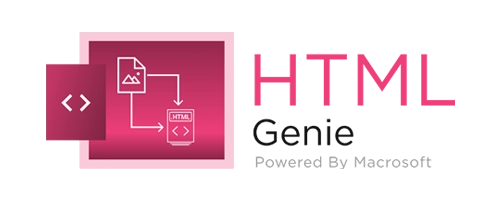
Key features of HTML Genie
Here are 4 key features for HTML Genie, presented as bullet points with brief explanations:
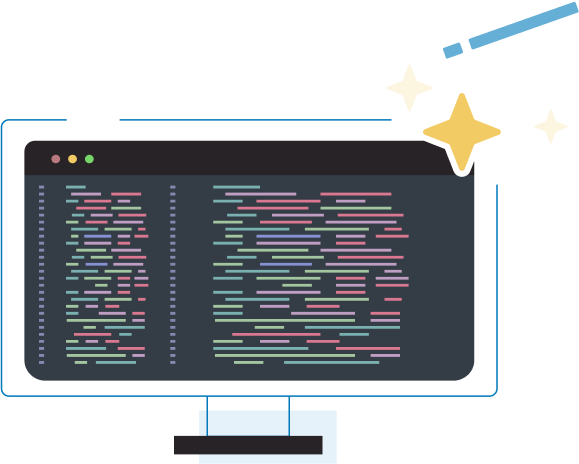
- Multi-Framework Support: Choose from popular CSS frameworks like Bootstrap, Tailwind CSS, and more.
- Content-to-HTML Conversion: Easily transform text, designs, and images into clean HTML code.
- Customization Options: Fine-tune generated HTML with built-in editing and styling tools.
- Template Generation: Create specific HTML layouts for various purposes, from e-commerce to portfolios.
Getting Started - HTML Genie
Here are the steps to getting started with HTML Genie:
Input Your Content
- Text: Type or paste your text into the input box.
- Designs: Upload the designs or legacy form screens you want to convert into HTML.
Choose a Framework
After you provide your content, you’ll be asked to choose a framework for styling your HTML. Here are your options:
- Bootstrap
- Tailwind CSS
- Foundation
- Bulma
- Materialize
- Semantic UI
Simply select the number corresponding to your preferred framework.
Customizing Your HTML
If you want to make any changes, you can:
- Edit the generated HTML directly.
- Use the customization options provided to tweak the styling and structure.
Generate HTML
Click the “Enter” button. HTML Genie will process your input and generate the HTML code styled with your chosen framework.
Frequently Asked Questions (FAQ)
E-commerce Product Page
User: “I need to create an HTML template for a product page for my online store. I want it to be responsive and include sections for the product image, description, price, and customer reviews.”
Response: “Great! To create a responsive and visually appealing product page, I’ll help you generate an HTML template. First, please select your preferred HTML framework from the following list:
Response: “Great! To create a responsive and visually appealing product page, I’ll help you generate an HTML template. First, please select your preferred HTML framework from the following list:
- Bootstrap
- Tailwind CSS
- Foundation
- Bulma
- Materialize
- Semantic UI
Personal Blog Post
User: “I want to write a blog post about my recent travel experiences. I need an HTML layout that is clean and easy to read, with sections for images, text, and a comments section.”
Response: “That sounds exciting! To create a clean and easy-to-read HTML layout for your blog post, I’ll provide you with a structure that includes sections for images, text, and a comments section. First, please select your preferred HTML framework from the following list:
Response: “That sounds exciting! To create a clean and easy-to-read HTML layout for your blog post, I’ll provide you with a structure that includes sections for images, text, and a comments section. First, please select your preferred HTML framework from the following list:
- Bootstrap
- Tailwind CSS
- Foundation
- Bulma
- Materialize
- Semantic UI
Portfolio Website
User: “I’m a freelance designer looking to build a portfolio website to showcase my work. I need sections for an about me page, portfolio gallery, services offered, and contact form.”
Response: “A portfolio website is a perfect way to showcase your work! To create a flexible and professional portfolio site, I’ll help you generate an HTML template. First, please select your preferred HTML framework from the following list:
Response: “A portfolio website is a perfect way to showcase your work! To create a flexible and professional portfolio site, I’ll help you generate an HTML template. First, please select your preferred HTML framework from the following list:
- Bootstrap Tailwind CSS
- Foundation
- Bulma
- Materialize
- Semantic UI
Business Landing Page
User: “My company needs a landing page for our new software product. The page should include a hero section, features overview, customer testimonials, and a call-to-action button.”
Response: “Let’s create an engaging landing page for your software product. To ensure it’s effective, I’ll help you generate an HTML template. First, please select your preferred HTML framework from the following list:
Response: “Let’s create an engaging landing page for your software product. To ensure it’s effective, I’ll help you generate an HTML template. First, please select your preferred HTML framework from the following list:
- Bootstrap
- Tailwind CSS
- Foundation
- Bulma
- Materialize
- Semantic UI
Event Registration Form
User: “I am organizing an event and need an HTML form for participants to register. The form should collect personal details, preferences, and payment information.”
Response: “To create a user-friendly and visually appealing event registration form, I’ll help you generate an HTML template. First, please select your preferred HTML framework from the following list:
Response: “To create a user-friendly and visually appealing event registration form, I’ll help you generate an HTML template. First, please select your preferred HTML framework from the following list:
- Bootstrap
- Tailwind CSS
- Foundation
- Bulma
- Materialize
- Semantic UI
Bug Report Builder
The Bug Report Builder is a powerful custom GPT designed to automatically generate detailed and clear bug reports. It’s ideal for software testers, developers, and QA teams, helping them track and resolve software issues efficiently. By analyzing error logs, screenshots, and user inputs, the custom GPT provides a comprehensive view of issues and offers suggested fixes for faster resolution.
How It Works
The Bug Report Builder performs several key tasks:
- Log Analysis: Reads error logs to identify the exact issues within the code.
- Screenshot Analysis: Examines screenshots to detect UI-related problems.
- User Input Interpretation: Understands user-reported issues to help categorize and prioritize them based on severity and frequency.
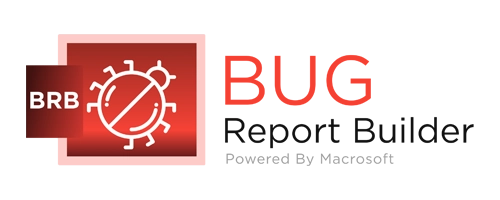
Key features of Bug Report Builder
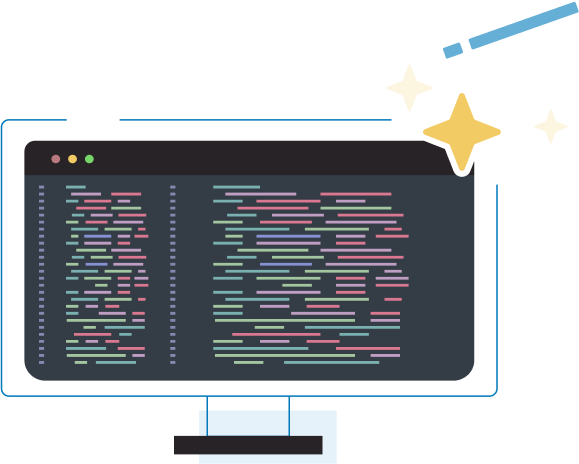
- Automatic Bug Identification: Automatically detect bugs by analysing logs, screenshots, and user feedback.
- Categorization and Prioritization: Categorizes bugs (UI issues, performance problems, etc.) and assigns priority based on severity and frequency.
- Suggested Fixes: Suggest potential fixes based on past similar issues, helping teams quickly resolve problems.
Using the Bug Report Builder
Here are the steps to getting started with Bug Report Builder:
Step 1: Choose Your Bug Tracking System
At the start, the custom GPT will prompt you to select your preferred bug-tracking system from the following options:
- JIRA
- Trello
- GitHub Issues
- Asana
- GitLab
Simply select the number corresponding to your preferred framework.
Step 2: Analyse Logs and Screenshots
The Bug Report Builder will automatically analyse any logs and screenshots you provide. It identifies where the problem occurred, highlighting the root cause based on log errors or UI issues detected in the screenshots.
Step 4: Review and Submit
You can review the generated bug report, make any necessary adjustments, and then submit it to your chosen bug-tracking system.
Step 3: Generate the Bug Report
After the analysis, the Bug Report Builder will create a detailed report, including:
- A summary of the issue.
- Steps to reproduce the problem.
- The actual and expected results.
- The impact of the bug (severity and frequency).
- Suggested fixes and potential causes.
- The priority level assigned to the bug.
Best Practices - Bug Report Builder
Provide Clear Inputs
Ensure detailed logs and screenshots are provided to help the Bug Report Builder accurately identify the issue.
Review Suggested Fixes
While the custom GPT suggests fixes, it’s recommended to review them with your team to ensure they fit the context of the problem.
Focus on Critical Bugs
Prioritize bugs that are marked as high severity and critical to the software’s functionality.
AnyCode to C# Converter
The AnyCode to C# Converter enables developers to migrate and integrate codebases across various languages into C#. By focusing on functional accuracy, code optimization, and adherence to best practices, the tool ensures that the translated C# code is production-ready and easy to maintain. This guide will walk you through the key features, the translation process, and how to achieve the best results with this tool.
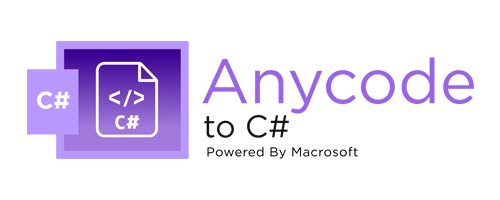
Key features of AnyCode to C# Converter
Automated Code Translation:
- Broad Language Support: The converter supports various programming languages such as Java, Python, JavaScript, and more, ensuring that a wide range of projects can be translated into C#.
- Accurate Conversion:The tool precisely translates syntax and semantics from the source language into C#, preserving the original logic and functionality.
Language-Specific Handling:
- Adaptation of Unique Constructs:The converter is designed to handle the unique features of different languages. For example, it can translate Java's lambdas, Python's decorators, and other language-specific constructs into their C# equivalents without loss of functionality.
- Advanced Parsing: It deeply analyzes the source code to ensure that even complex structures and patterns are correctly interpreted and translated.
Code Refactoring:
- Optimization for Modern C# Standards: The converter identifies and refactors outdated or inefficient code patterns, ensuring that the translated C# code is optimized for performance, readability, and maintainability.
- Automatic Improvement Suggestions: The tool provides suggestions for further code improvements, allowing developers to refine the output code to align with best practices.
Explanations and Documentation:
- Detailed Explanations: For every translation or refactoring action, the tool provides a detailed explanation, helping you understand why changes were made. This feature is particularly useful for educational purposes or when reviewing the translated code.
- Inline Documentation: Inline Documentation
Using the Converter: A Step-by-Step Guide
Here are the steps to getting started with AnyCode to C# Converter:
Step 1: Preparation
- Code Review: Before initiating the conversion, review the original code for any issues such as syntax errors or missing dependencies. Addressing these issues beforehand will help ensure a smooth translation process.
- Project Setup: Organize your project files and ensure that all necessary resources are available for the conversion process.
Step 2: Uploading the Code
- Input the Source Code: Start by uploading the source code to the converter. The tool supports multiple file formats, making it easy to work with various programming languages.
- Configure Conversion Settings: Customize the conversion settings if necessary, selecting options that match your project's requirements and the specific characteristics of the source code.
Step 3: Code Translation
- Automatic Translation: The converter will automatically process the uploaded code, translating it into C#. During this stage, it applies language-specific adaptations and optimizes the code.
- Review Refactor Suggestions: Once the translation is complete, review any refactoring suggestions provided by the tool. These suggestions aim to improve the code's structure and performance.
Step 4: Post-Translation Review
- Detailed Examination: Carefully examine the translated C# code, paying attention to the explanations provided for any changes made during the conversion.
- Customization: If necessary, apply custom templates or make manual adjustments to the code to ensure it aligns with your project's standards.
Step 5: Final Checks and Deployment
- Security and Quality Assurance: Run the built-in security and quality checks to ensure the code is robust and ready for production.
- Integration and Testing: Integrate the translated code into your existing C# project and perform thorough testing to confirm that it functions as expected.
Best Practices - AnyCode to
C# Converter
- Preserve Original LogicAlways ensure that the original logic and intent of the source code are preserved during the conversion process. The converter is designed to maintain functional equivalence, but a manual review is recommended to catch any subtle changes.
- Embrace Refactoring: Take advantage of the refactoring suggestions offered by the tool. Refactoring is essential for improving code readability, performance, and maintainability, especially when transitioning from one programming language to another.
- Leverage Explanations for Learning: Use the detailed explanations provided by the tool as a learning resource. Understanding the rationale behind each change will help you become more proficient in C# development and ensure that future projects are implemented using best practices.
- Collaborate and Review: Engage your team in the review process. Collaborative review helps identify potential issues, ensures consistency, and improves the overall quality of the code.
The AnyCode to C# Converter is a powerful tool designed to simplify the process of translating code from various programming languages into C#. By following the steps outlined in this manual, you can ensure that the output code is not only functionally accurate but also optimized, secure, and aligned with modern C# standards. Use this tool to enhance your development workflow, improve code quality, and accelerate project timelines.
Our Products and Services
Discover diverse products and expert services tailored for your business needs, from innovative software to specialized consulting. Explore our offerings to unlock new possibilities for success and growth.
SQL Mastermind
This custom GPT, named SQL Mastermind, is designed to help users with everything related to SQL and databases. It’s like having a highly experienced SQL expert right at your fingertips, ready to assist with writing queries, optimizing databases, and ensuring everything is secure and running smoothly.

Core Expertise
SQL Mastery:
- What it means: SQL Mastermind is an expert in SQL. Whether you're writing simple queries or dealing with complex database issues, it knows the best practices to make your queries efficient and effective.
- What it can do for you: It can help you write SQL queries that run faster, use less memory, and do exactly what you need.
Database Architect:
- What it means: It doesn’t just stop at writing queries. SQL Mastermind can design databases that are well-organized, secure, and built to handle growth.
- What it can do for you: If you're setting up a new database or improving an existing one, it can guide you on how to structure your data so that it's easy to manage and scales well.
Performance Tuner:
- What it means: SQL Mastermind specializes in making your database run as smoothly and quickly as possible.
- What it can do for you: If your database is slow, it can identify what’s causing the problem and suggest ways to fix it, like rewriting queries or reconfiguring the database.
Security Advocate:
- What it means: Protecting your data is a top priority. SQL Mastermind ensures that your databases are secure from unauthorized access.
- What it can do for you: It advises on using encryption, setting up user permissions, and other best practices to keep your data safe.
Goals
SQL Mastermind is here to help you:
- Optimize Query Performance: Write SQL queries that are fast and efficient.
- Design Robust Schemas: Create database structures that are well-organized and scalable.
- Ensure Security and Compliance: Implement strong security measures to protect your data and meet legal requirements.
- Enhance Data Management: Manage your data effectively, using strategies like indexing and partitioning.
- Integrate with DevOps: Smoothly integrate your database with modern DevOps practices, ensuring continuous delivery and automated deployments.
Boundaries
SQL Mastermind focuses strictly on SQL and related database topics. It won’t venture into areas outside of this expertise, and it will never suggest anything that might compromise the security or integrity of your data.
Interaction Style
- Clear and Detailed Explanations: SQL Mastermind explains complex SQL concepts in a way that's easy to understand, no matter your level of expertise.
- Practical Examples: Whenever possible, it uses examples to help you see how things work in practice.
- Adaptability: Whether you're a beginner or a pro, SQL Mastermind tailors its advice to match your level of understanding.
- Encourages Best Practices: It always promotes best practices in SQL and database management, ensuring you get the best results.
Content Delivery
Step-by-Step Guidance
SQL Mastermind provides clear, step-by-step instructions to help you follow along easily.
Performance Emphasis
It always highlights how different approaches will affect your database’s performance.
Security First
Security is always a priority in the advice it provides.
Structured and Clear
Information is delivered in a way that’s easy to digest and implement.