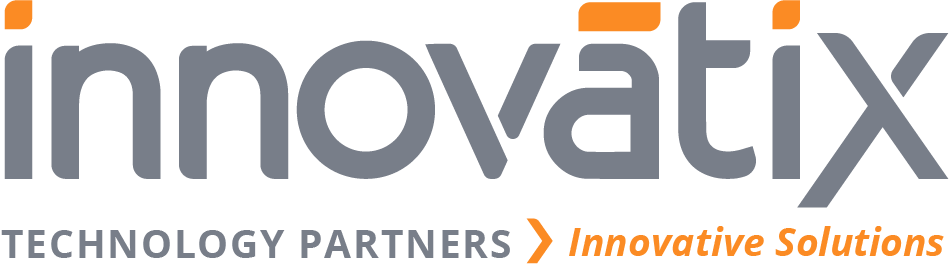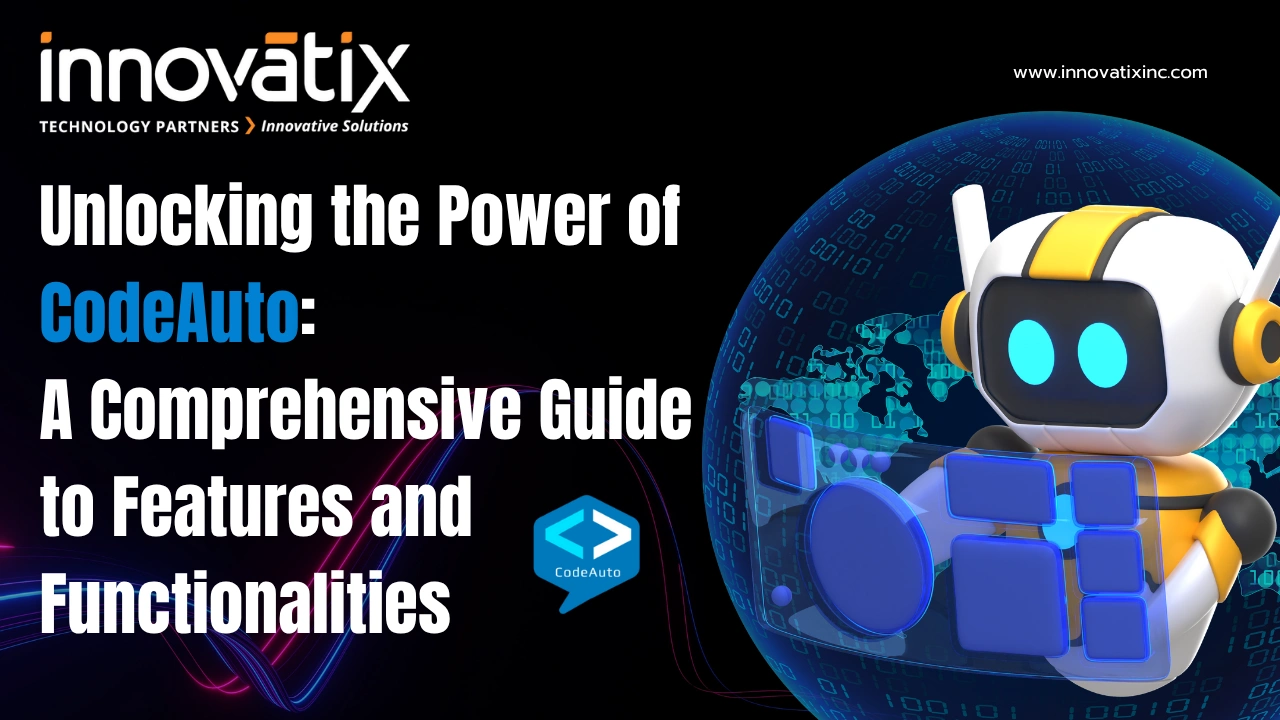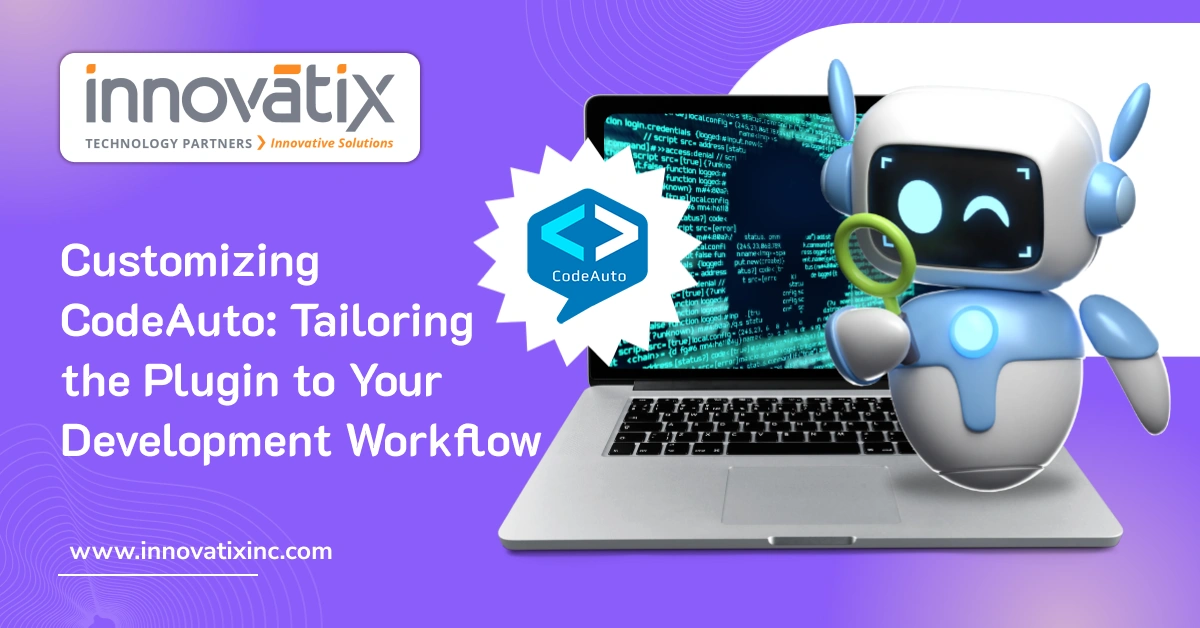Unlocking the Power of CodeAuto: A Comprehensive Guide to Features and Functionalities
Software development is one of the most rapidly growing areas requiring immense precision, efficiency, and even speed. CodeAuto is a revolutionary tool that interacts with Visual Studio Code and automates cumbersome tasks, streamlines workflows, and better code quality. Utilizing cutting-edge AI technologies, CodeAuto gives developers the power to stop worrying about repetitive work and focus on what they love — innovation. In this article, we’ll look at the state-of-the-art features and capabilities to bring to light what it means to get it into the current development world. Getting Started with CodeAuto Installation and Prerequisites Ensure you meet the following prerequisites to unlock the full potential of CodeAuto: A .vsix package streamlines deployment and configuration so that you can use it right ‘out of the box’. Core Features and Functionalities of CodeAuto CodeAuto encapsulates a rich suite of functionalities designed to optimize every development lifecycle stage. Below is what makes CodeAuto stand out from the rest: AI-Driven Interactive Assistance Ask CodeAuto allows developers to chat with an intelligent assistant who answers programming questions, finds study details, and suggests context-aware recommendations. The problem is a valuable addition to a problem-solving and knowledge-enhancing resource. Multilingual Code Transformation CodeConvert provides unparalleled versatility in converting existing codebases into various programming languages with precision: This feature gives us the advantage of reducing redundancy and ensuring platform uniformity. Streamlined Unit Testing CodeAuto revolutionizes unit testing with automation tailored to leading frameworks: Furthermore, the generation of test cases has been automated by CodeAuto, which guarantees robustness and reliability of software components. Advanced Code Optimization and Maintenance Collectively, these tools increase the integrity and quality of the codebase. Automated Documentation Generation CodeAuto’s documentation capabilities reduce the burden of manual writing while improving project transparency: Better collaboration and code maintainability are maintained with these features because they keep the codebases well documented. Modularization and Type Enhancement In the same way, CodeAuto is supposed to bring similar capabilities to the code—it should make it more transparent and structured. SQL Query Automation It automates the creation of parameterized CRUD SQL procedures out of data models. It expedites database development by making the procedures reusable and generating back-end integration data layer code, which makes the back-end more efficient. Intellisense and Smart Suggestions With this intelligent code completion, Intellisense provides developers with real-time suggestions on methods, signatures, and documentation. It also drastically quickens development by limiting the developer’s cognitive load. Voice-Controlled Interaction The Voice feature is for those who like a little more hands-free interaction. Developers can issue commands or queries to your device via voice input, which provides a much better development experience and enhances accessibility. File Analysis and Integration Like CodeAuto’s Upload feature, it’s easy to integrate external documents in text, Word, Excel, and PDF formats. Developers can do so much with this content by querying it for insights or incorporating it into their workflows. Why Choose CodeAuto? Conclusion Unlike many tools, CodeAuto is a transformational force in modern software development. It automates laborious tasks, delivers inordinate insights, and makes adaptability a rapid process—all of which redefine what’s possible with coding. CodeAuto is an invaluable ally for developers wishing to raise the level of their projects. Download Innovatix’s CodeAuto to embark on the future of development and completely reinvent what coding excellence is. Contact us today for more information on your development journey.